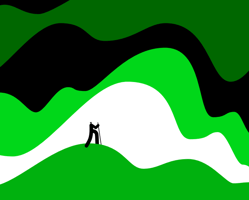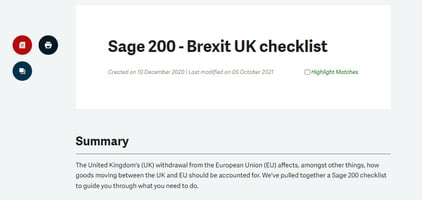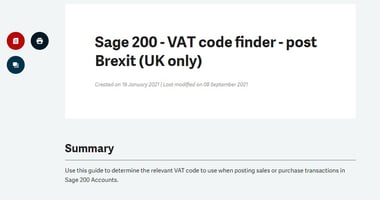Sage has rebranded and refreshed its image with "Flow" being the standout word and idea.
Sage 200 Hash (##) Orders
Do you ever get that annoying issue when stock is allocated and you don't know where??
When running reports and viewing Sage 200 screens to see an order with a weird order number/reference beginning with ###.... characters?
If so, read on, this post is for you!!!
This phenomenon can happen when processing an order and the system/pc has crashed and it hasn't been able to give the current order a proper order number.
In some cases these can be cleared by removing disconnected logins - Tools (Cog) > User Login Status > click Log Off on any users who are showing under disconnected logins.
If this does not work, then this is when we use the clever stuff in the steps below.
- To view all the hashed (##..) Sales Orders in your database, navigate to Sales Orders > Enquiries > Sales Document Status.
- When the workspace has loaded, in the Document No column filter enter a hash (#) and the screen will refresh to show any orders in your program beginning with a hash.

- If there are orders here with a future date or today's date make sure to check with any users in the system that they are not currently raising a Sales Order.
- Take down any details you need to re-raise the order if necessary (you can view the item lines in the lower half of the window)
- Right click the order you wish to cancel/remove and select Actions > Sales Orders > Amend Order Status > Cancel Order
- You can now re-raise the order or allocate the stock elsewhere.